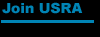|
When you successfully complete an online entry you
will receive an email confirmation. Without that confirmation, you are not in
the tournament!
Your transaction is not complete until you go to
"Checkout", provide a credit card for payment and are issued an order
number. If you do not complete the transaction, your entry has not been received
at the national office ...
|
|
If you're nervous about entering online, print
these instructions before you begin ... then break out the credit card and go
to: www.usrastore.com
- Once you're at the storefront, you'll see a
light blue box in the upper left corner ...
- Select "Event Entries"
- A drop-down selection of active events will
appear below the "Event Entries" heading. If nothing is listed, no
online registration is active, and you'll have to check back later.
- Click on the event you want to enter.
- Click on the link for your entry, shown
above the event code and price.
- You'll answer a series of questions, and
make your division selections from drop-down lists. If a heading is bolded,
an answer/response is required.
- The last box to check is "Accept the
Waiver" (which appears only on the first page, if you miss it and are
prompted later, you won't see the text).
- When you've completed all your choices,
you'll proceed by clicking on the button "Add to Basket". If
you've forgotten to complete a line, you'll be prompted for the missing
information.
- The screen will refresh, but all you've
done is add an entry to your shopping cart -- you're not entered yet
...
- REVIEW your entry, and fees, by clicking on
"Basket Contents" at the top of the page.
- If you need to make corrections, it's
easiest to "remove" the entire purchase from your basket, then
- Use the back button on your browser
- Make your changes ...
- Use the "Add to Basket" button
again to re-submit your information ...
- Check it again by clicking on
"Basket Contents"
- If everything is correct, find
"Checkout" in the upper right corner and click.
- Depending on your browser settings, you
might be prompted to allow access to "secure transactions" --
choose "OK"
- You'll go to a login page, which will give
you the option of creating an account for future reference, or placing your
order without one. Either choice is fine.
- You'll go to checkout, where you'll see your
"order" for an event entry, and be asked to fill in your standard
sales information. Choose "continue" when you're done.
- You'll be asked for your MasterCard or Visa
choice, then "continue"
- You'll fill in your credit card number and
expiration date, then "continue"
- If the credit card account is valid, you'll
go to a completed invoice, with your order number. THIS is your confirmation
of entry (you can print the page if you like), PLUS you'll get another
confirmation by email that will be your receipt. Hold on to it!
NOW, you're entered ... If you
haven't completed all the steps -- all the way through to an invoice and email
confirmation -- the national office doesn't have your entry, and you won't be in
the event ... !
If you're unsure, you can confirm your entry
by following links from www.racqmag.com
> "Event Coverage" > then select your event and locate
"participant's list" on the event preview -- or you can call 719-635-5396 to
double-check! |